Setting up a Custom Histogram / Color indicator
The Histogram / Color option allows you to add an external indicator to your algorithm.
You can see examples of Histogram / Color indicators here: https://nnfxalgotester.com/help/histogram-color/
How the Histogram / Color option works:
As you can see in the image below, the Histogram / Color option can be used to include indicators as C1, C2, Volume, Exit or Continuation. Each function will use the same indicator differently, so:
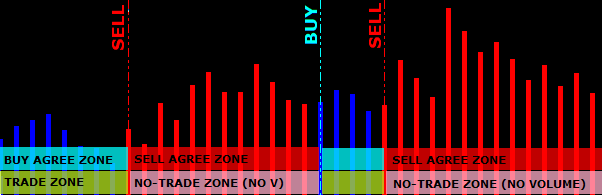
- As Main Confirmation (C1) or Continuation Indicator: A BUY signal is created whenever the first element appears, and a SELL signal is created whenever the second element appears.
- As 2nd Confirmation (C2): A BUY signal is accepted when the indicator's first element is "active". And a SELL signal is accepted when the indicator's second element is "active".
- As Volume Indicator: A BUY or SELL signal is accepted when the indicator's first element is "active" (trade zone = volume in the market). The signal is blocked if the indicator's second element is "active" (no-trade zone = market without volume).
- As Exit Indicator: An Exit SELL signal (ie. to close a short position) is generated when the first element created by the indicator appears. And an Exit BUY signal (ie. to close a long position) is generated when the second element appears.
Histogram / Color configuration:
To include a Histogram / Color indicator, the indicator inputs, the indicator path and name, and the two buffers representing the two different types of bar created by the indicator must be placed in the "Indicator Parameters" section.
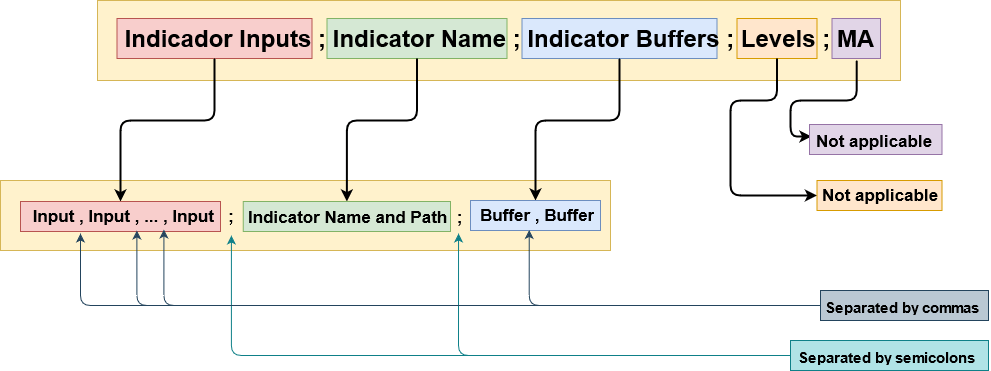
The indicator should be placed in MT4's indicators folder (MQL4\Indicators).
Pro tip: To reverse the operation mode, just switch the buffer positions, i.e. put the second buffer first and the first buffer second (for example, change from 1,2 to 2,1).