Live Chart Configuration (for Live Trading)
Preparing the NNFX Algo Tester for live trading is even simpler, comparing with backtesting, as you don't have to worry about spread, operation model, etc.
You can use NNFX Algo Trader to support your manual trading, or configure the software to do everything, that's up to you, the steps below are the same for whichever way you decide to use NNFX Algo Trader.
Note: Before starting, make sure you have the Login panel open. You should not close the login panel or the chart it is on while using the NNFX Algo Tester.
Live Chart Configuration Steps:
- In MT4 open the Market Watch window, View -> Market Watch (CTRL+M)
- In the Market Watch window you can see the instruments provided by your broker. Make sure you can see all the symbols, to do this, right click on the Market Watch window and then on "Show all".
- Select the symbol you want to use, right click on it, and select "Chart Window", to open the chart.
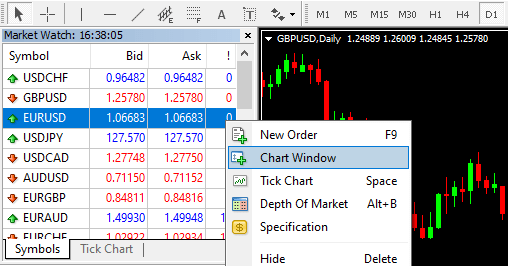
- Select the Time Frame. You can change the chart time frame by clicking inside the chart, Timeframes-> M1 - 1 minute to MN - Monthly
- Change the look of your chart. (Opcional)
You can apply templates, change candle colors, place your indicators, etc. This step is not mandatory. Also note that it is not necessary to place the indicators that you intend to use in your algorithm on the chart. You can't add others Experts Advisers. - Now, drag the NNFX ALGO TESTER.ex4 file, from the MT4 Navigator window, onto the chart.
- In the window that opened click on the Common tab. Here you will have to select the "Allow live trading" and "Allow DLL imports" options . You should also make sure that both long and Short positions are enabled.
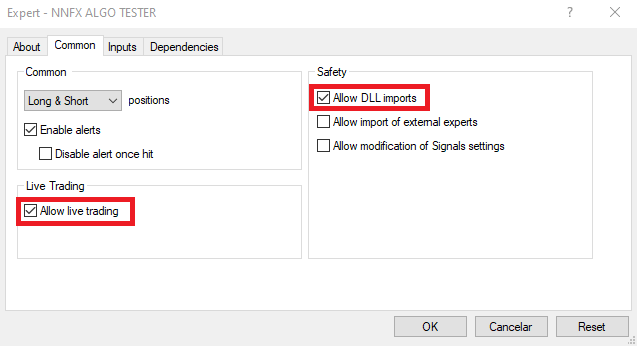
- Last step, you must activate Auto Trading if you want to use the NNFX Algo Trader to open trades, manually or automatically. To do so, click on the AutoTrading icon (or CTRL+E).
After this you should see a smiley face in the upper right corner. If you have a sad face then it means that the Auto Trading is not activated, but you can still use the NNFX Algo Trader to confirm your algorithm.
Note that the NNFX Algo Trader also has a AUTO TRADING button. If you want to activate the fully automatic trading you should click on this button.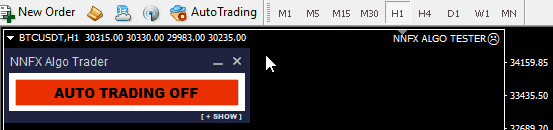
Attention: If you plan to configure the NNFX Algo Trader to trade several instruments then it is highly advisable to choose a different TRADING TIME for each instrument. That is, to avoid overloading the MT4 and your PC you should choose a different time for the TRADING TIME parameter. For example:
EURUSD -> TRADING TIME = 30
GBPUSD -> TRADING TIME = 29
USDCHF -> TRADING TIME = 28
USDJPY -> TRADING TIME = 27
...
(For this reason, it is also advisable to use the EVERY TICK model, so that you can have the flexibility of choosing the TRADING TIME. Remember that using the OPEN PRICES ONLY all orders are placed at the candle open).
Next Step: SEPUT YOUR ALGORITHM
Setup your algorithm:
To set your algorithm to live trading, drag the NNFX ALGO TESTER.ex4 file from the MT4 Navigator window onto the chart instrument you want to use. Then click on the "Inputs" tab.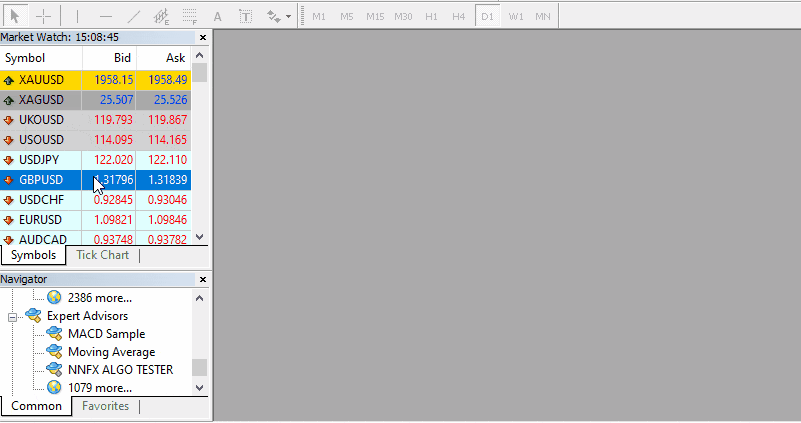
Next Step: NNFX Algo Tester Configuration