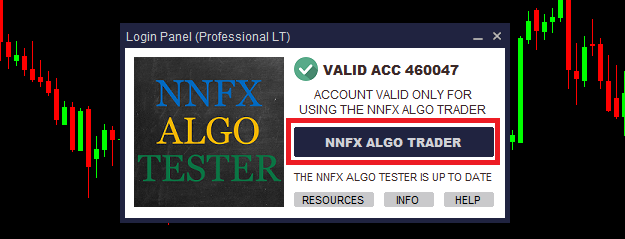NNFX Algo Tester Configuration. How do I build my algorithm?
So are you ready to build your algorithm? Let's do it!
Please note: your algorithm configuration for backtest or live trade is done in different places. However, the configuration follows exactly the same format and you can easily switch between backtesting or live trading.
The NNFX Algo Tester settings are divided into 11 different sections:
- Operation Model and Mode section. Here you must select the operation model (Every Tick or Open Prices Only) and the operation mode. There are several operation modes that you can choose from each with its own mode of operation.
Backtest settings:
Live trading settings:
- In the Indicators section, you must select the indicators you want to use in your algorithm. Each field is related to an NNFX algorithm function (C1, C2, etc...). You can choose one of the indicators already included in the software, or choose one of the custom indicators options. You are not required to choose an indicator for each field, you can simply choose the "NONE" option.
Backtest settings: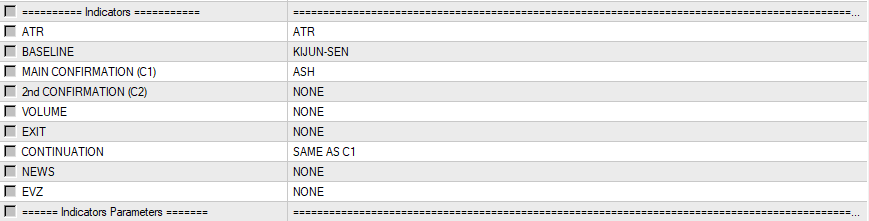
Live trading settings: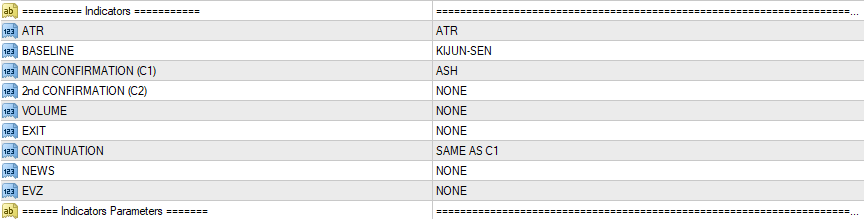
- The settings of each indicator must be placed in the Indicators Parameters section, in the respective fields. So, the C1 indicator inputs are placed in this section in the C1 field, for example. If the field is empty then the indicator's default values are used.
Backtest settings: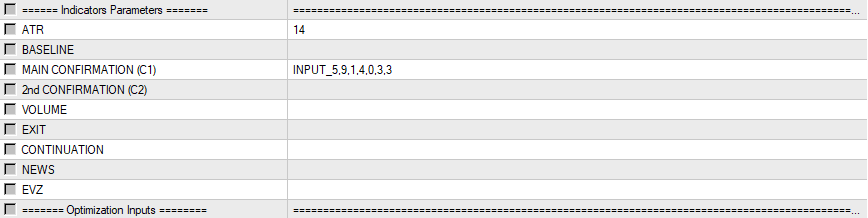
Live trading settings: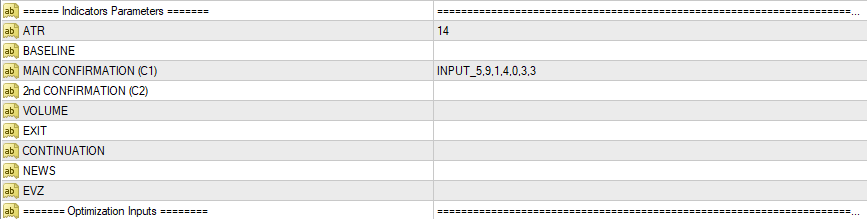
- The NNFX Algo Tester offers 25 Optimization Inputs that can be used to replace a indicator input value and thus be optimized. Although created specifically for Optimization, the optimization inputs can also be used in simple backtests without optimizations or in live trading, to help you with the configuration.
Backtest settings: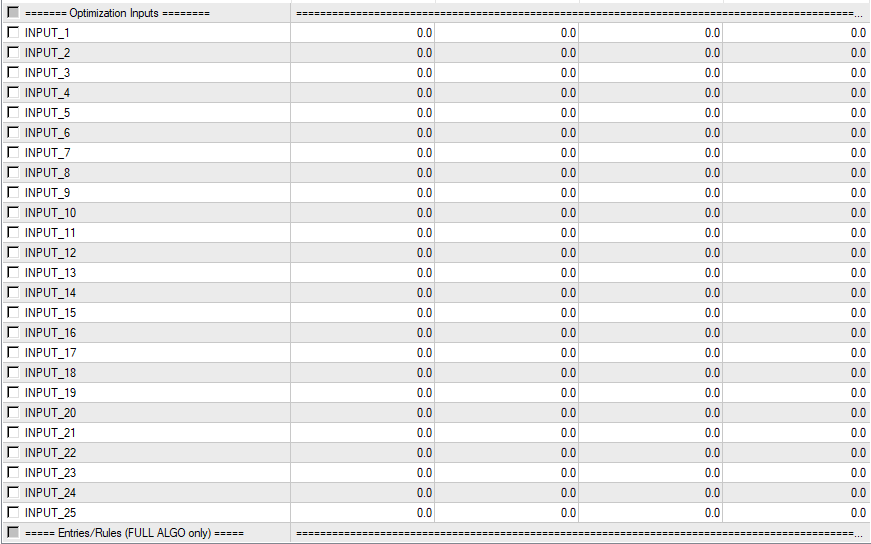
Live trading settings: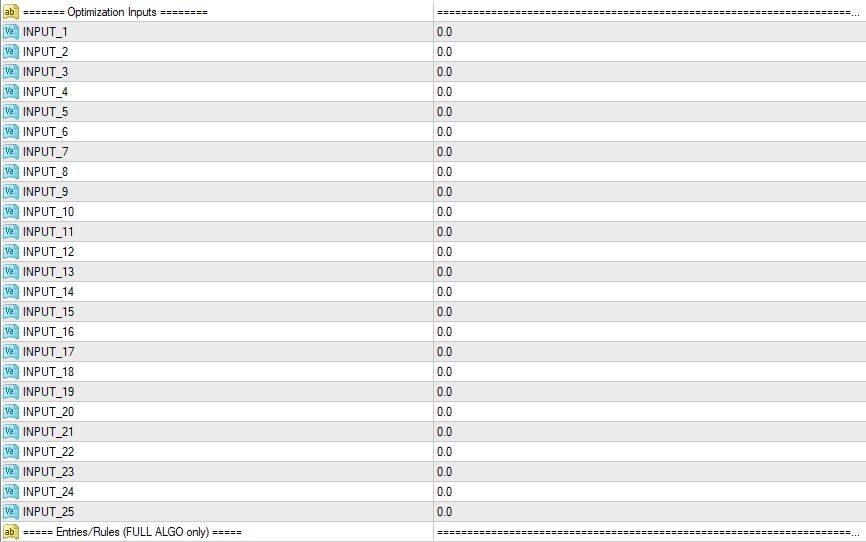
- You can configure the NNFX Entries and rules as you see fit, in the Entries/Rules section. Note that these parameters are only used when the FULL ALGO mode is selected, otherwise they are ignored.
Backtest settings: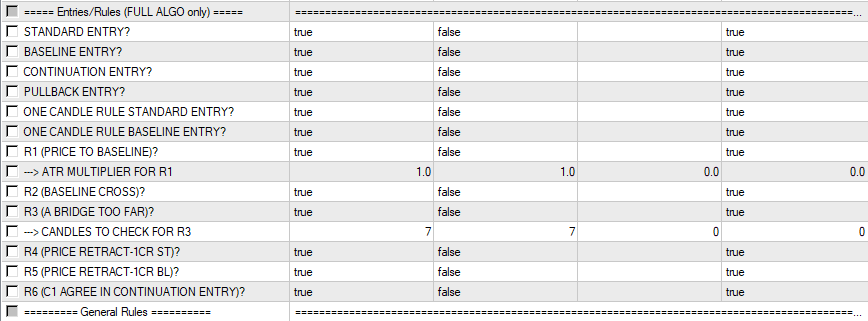
Live trading settings: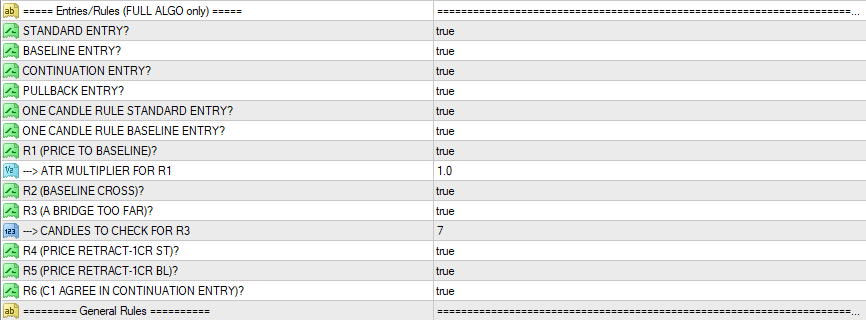
- In the General Rules section you can configure some general rules not specific to the NNFX strategy. Note that these rules are taken into account in all operation modes and not only in the FULL ALGO mode.
Backtest settings: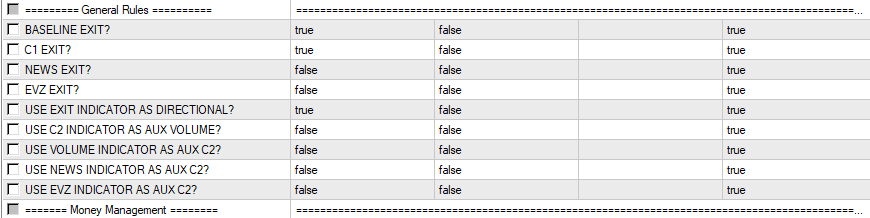
Live trading settings: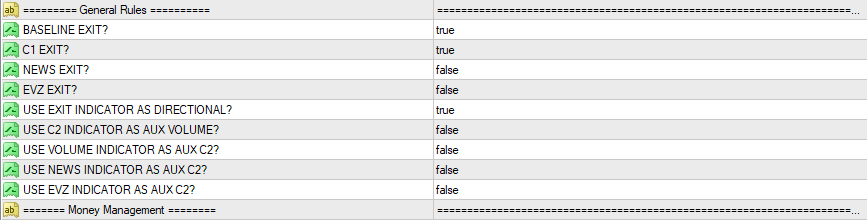
- All options regarding Money Management are in Money Management section. You can configure targets (stop loss and take profit), traling SL or SL to Break Even. The risk per entry is also configured in this section.
Backtest settings: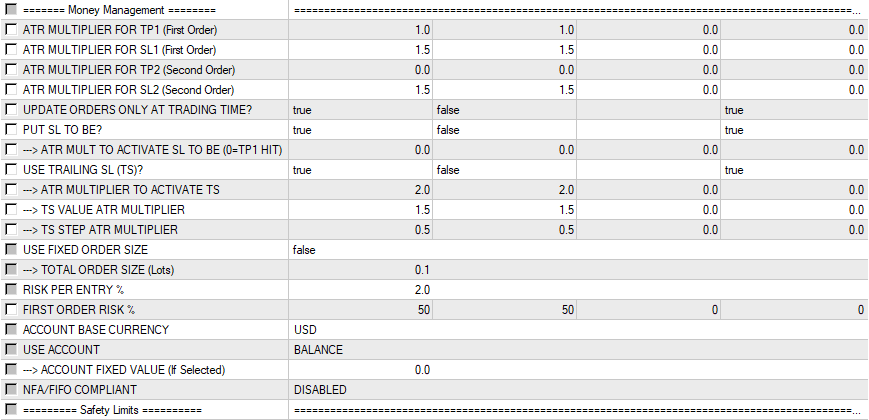
Live trading settings: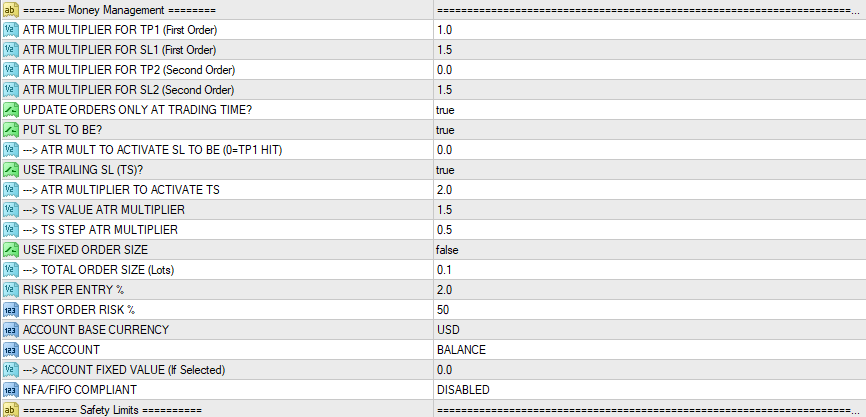
- It is possible to set up a system to prevent overexposure in the NNFX Algo Tester. We do this in the Overexposure Management section. You can choose between 4 different systems.
Note: This section is not used for backtesting.
Backtest settings (you can ignore this section for backtesting):
Live trading settings:
- To prevent the backtest and live trading from being carried out under unusual market conditions and to respect the limits imposed by your broker, the NNFX Algo Tester includes the Safety Limits section. In this section you can set the maximum and minimum limits for the targets and also for the spread and slippage.
Backtest settings: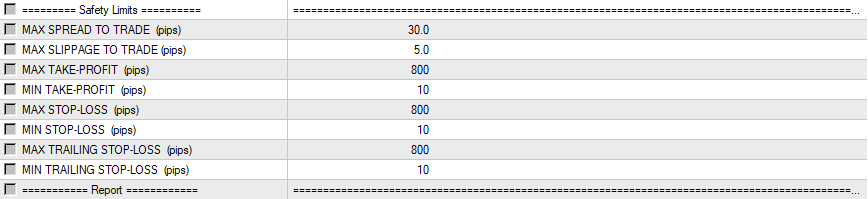
Live trading settings: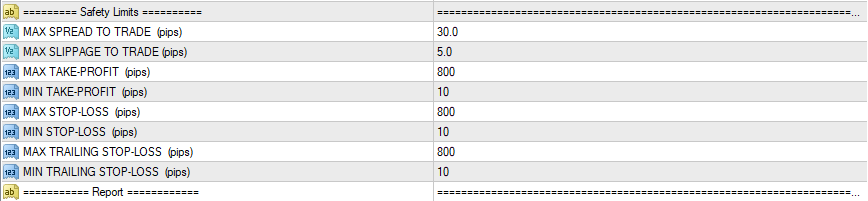
- You can choose in the Report section how the Backtest result will be displayed and exported. There are two Report options, Basic and Expert. You can also choose the ON TESTERS here.
Note: This section is not used for live trading.
Backtest settings: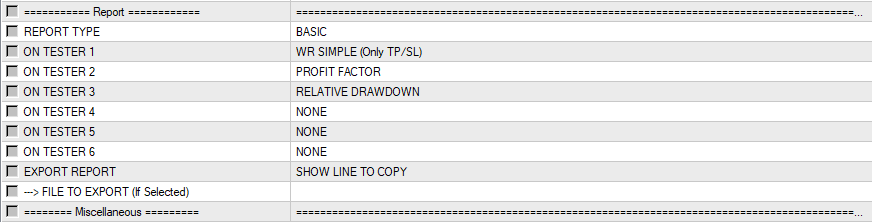
Live trading settings (you can ignore this section for live trading):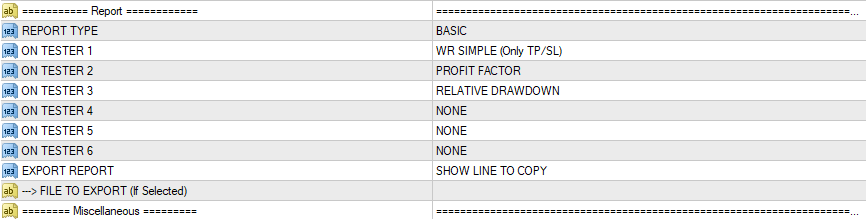
- In the next NNFX Algo Tester section (Miscellaneous) you can choose the Trading time interval as well as what time the trading should be placed during the backtest.
You can also adjust some parameters so NNFX Algo Tester adapts better to your broker conditions. If your instruments have any suffix or prefix (like "EURUSDpro"). You can also correct the targets or trading volume calculation using PIPS MULTIPLIER and PIP VALUE MULTIPLIER respectively. And you can change the margin-checking method or disable that if necessary.
Backtest settings:
Live trading settings:
- In the NNFX Algo Tester last section there are some general settings available. You can configure some aspects of the visual mode, colors, text, etc. In addition, you can configure the login method and autostart the NNFX Algo Trader.
Backtest settings: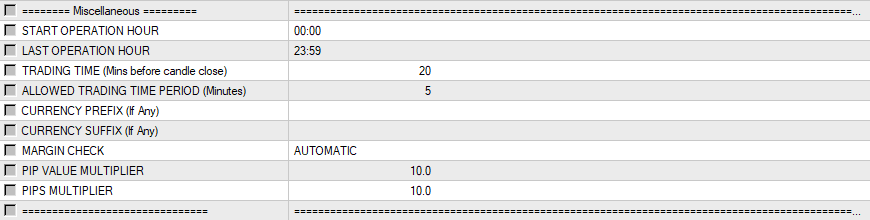
Live trading settings: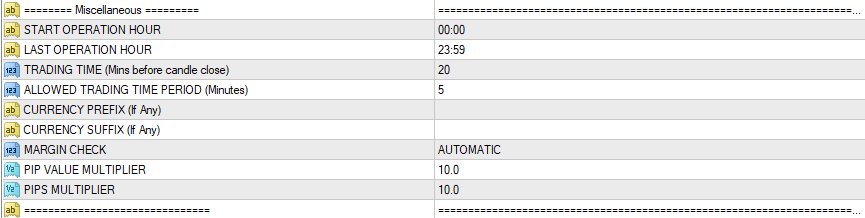
Next Step: START BACKTESTING
Start Backtesting:
After finishing the configuration of your algorithm and clicking OK, you can start your backtest/optimization by clicking on the "Start" button on the Strategy Tester window.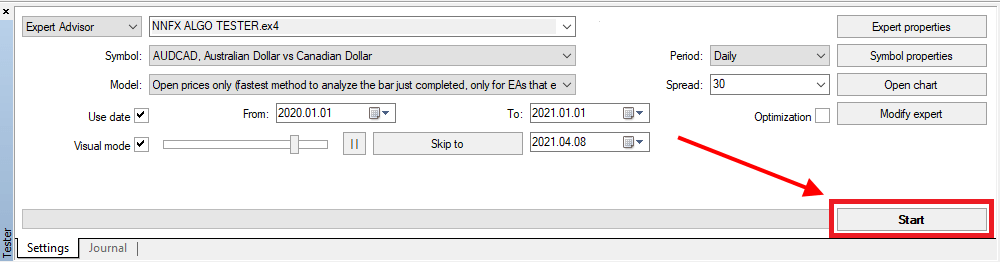
Next Article: My First Backtest
Or Next Step: START LIVE TRADING
Start Live Trading:
After finishing the configuration of your algorithm and clicking OK, you can start your forward testing or live trading by clicking on the "NNFX ALGO TRADER" button on the LOGIN PANEL window.
Note: If you don't already have a Login Panel open, then you will need to open a new chart and configure your algorithm again.